Sau khi cài đặt, khi bạn chạy SQL Developer hoặc Jdeveloper lần đầu tiên bạn có thể thấy lỗi bên dưới, vì chưa thiết lập đường dẫn java bin của sqldeveloper cho biến môi trường:
Unable to launch the Java Virtual Machine
Located at path:
..\..\jdk\jre\bin\client\jvm.dll
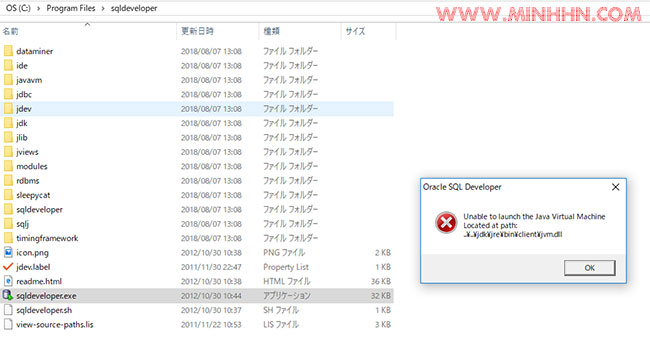
Các bước thực hiện fix lỗi này như sau:
#1/4:
Vào Properties của My Computer:
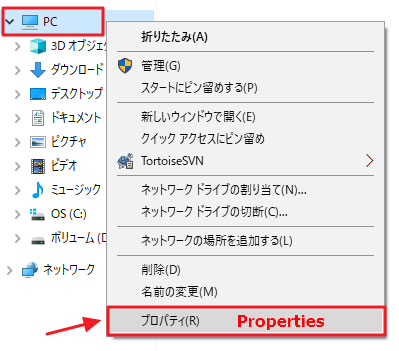
#2/4:
Chọn Advanced System Settings:
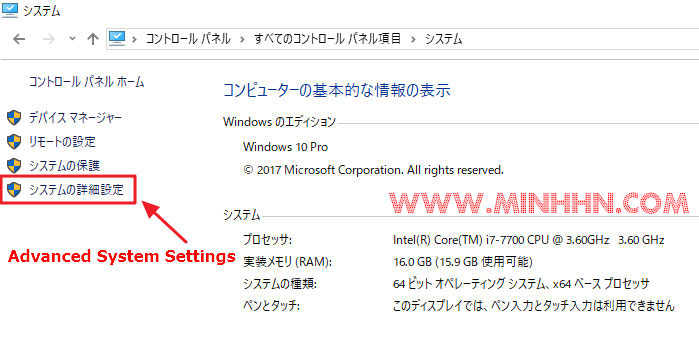
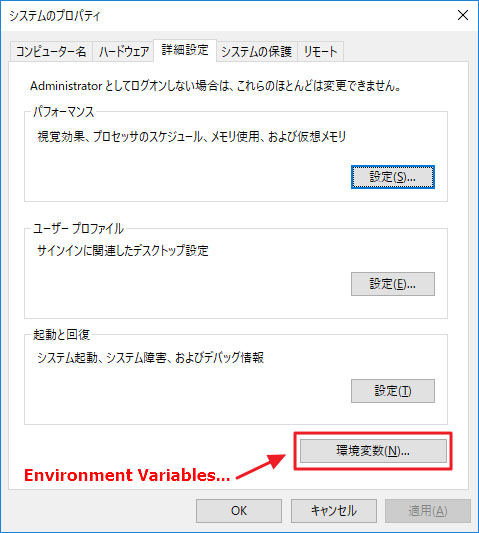
#3/4:
Tìm biến môi trường Path > Edit > New để thêm đường dẫn cho java bin của sqldeveloper:


#4/4:
Sau khi set biến môi trường xong, bạn chạy lại sqldeveloper thì sẽ khởi động ok:
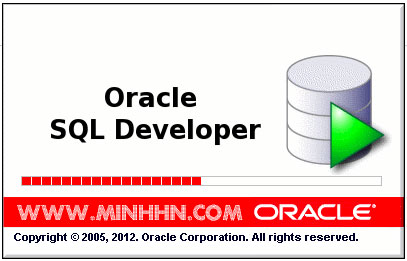
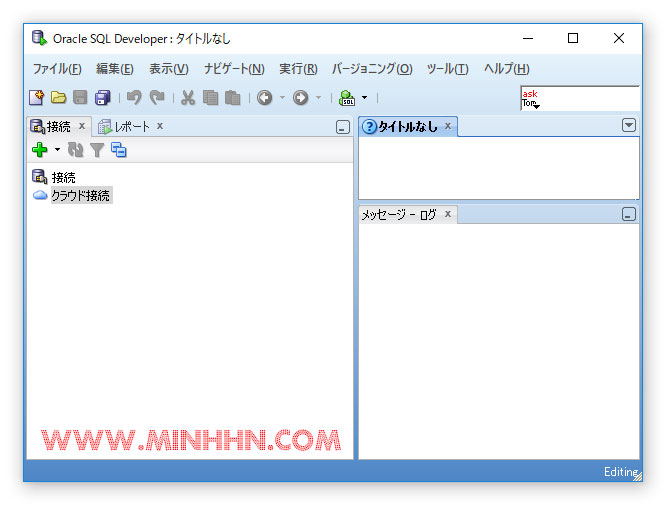
Chúc các bạn thành công!

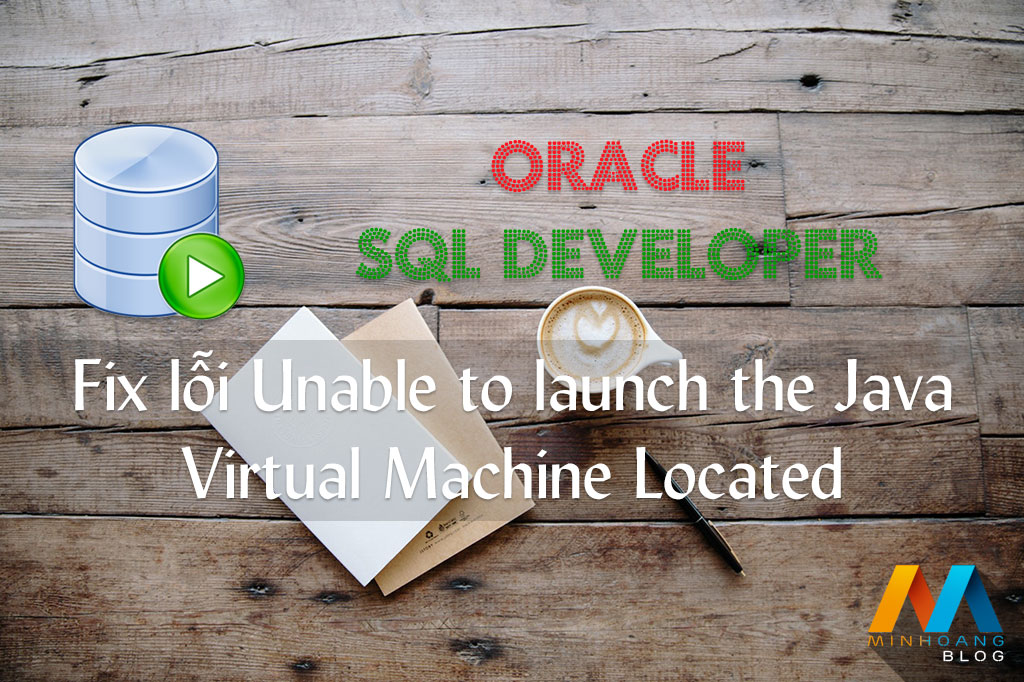






[…] Copy đường dẫn đến file ucore46.dll, thêm vào biến môi trường Path (Xem thêm) […]